Lertap 5 documents series.
Installing
Lertap 5
Larry R Nelson
Last updated: 29 November 2002.
(Click here to branch to
www.lertap.curtin.edu.au.)
This page has been
published on the Lertap 5 website.
Please follow the hyperlink provided above to get to the main Lertap
site at Curtin University of Technology.
A complete Lertap 5 system consists of just two components: the program file and the user manual.
The program file is named “Lertap5.xls”. The manual has a longer name: “Lertap 5 User’s Manual.doc”. As of the date shown above, the size of these two files was 1,480 KB for Lertap5.xls, and 6,480 KB for the manual.
Two Microsoft programs are used with these files. Lertap5.xls works with Excel, while the user manual works with Microsoft Word. Excel and Word are two of the programs found in a suite known as “Microsoft Office”.
Lertap 5 is distributed by ASC, Assessment Systems Corporation, in the United States. The Internet address for ASC is: www.assess.com. It is not possible to obtain the Lertap 5 system from any other source.
ASC’s main webpage looks like this:
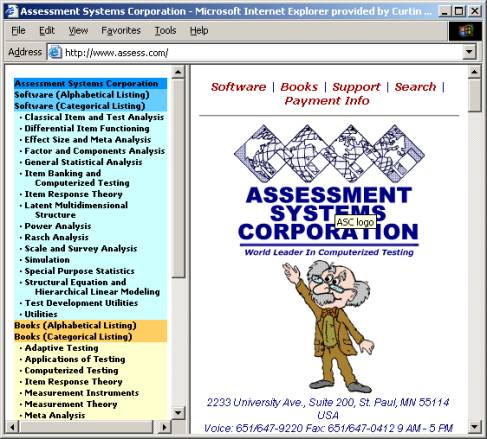
The Lertap 5 section on the ASC site is found under Classical Item and Test Analysis, one of the categories showing in the left panel (above).
Lertap 5’s ASC webpage looks like this:
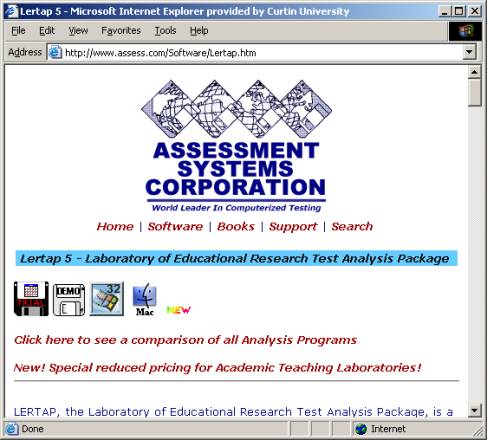
You may get a copy of Lertap 5 by scrolling down the page. Most people are interested in trying out Lertap 5 before buying it, and ASC makes this possible via its “30-Day Trial Copy”:
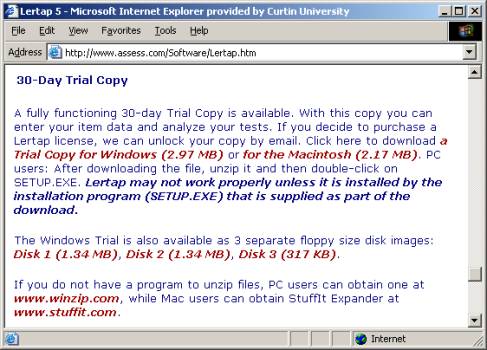
The 30-Day Trial Copy is available in two versions, one for Windows users, and one for Macintosh users.
Let’s suppose you’re a Windows (or NT) user. If you carefully read the text shown above, you’ll see that there are two parts relevant to Windows: a Trial Copy for Windows (2.97 MB), and 3 separate floppy disk images: Disk 1 (1.34 MB), Disk 2 (1.34 MB), Disk 3 (317 KB).
If you are a Windows user, and intend to try Lertap 5 on only one computer, your best option is to click on a Trial Copy for Windows (2.97 MB). This will download the Lertap5WinTrial.zip file to your computer – you may then unzip this file, and use the Setup program to install the 30-Day Trial Copy (more on this below).
If you are a Windows user and want to try Lertap 5 on more than one Windows computer, what should be done? Well, you could do one of several things. If all of the Windows computers have a fast Internet connection, then the best action is to open the ASC website on each computer, and then click on a Trial Copy for Windows (2.97 MB). This will download the Lertap5WinTrial.zip file to your computer – you may then unzip this file, and use the Setup program to install the 30-Day Trial Copy (more on this below).
But not everyone has the good fortune of having a fast Internet connection. What should you do if you want to try Lertap 5 on more than one Windows computer, and have a slow Internet connection? You could do one of two things. You could click on a Trial Copy for Windows (2.97 MB) to pick up the Lertap5WinTrial.zip file, and then you could copy this file to a CD, to a Zip disk, or to something similar – then you’d carry this CD or Zip disk to each of the other Windows computers, copy the Lertap5WinTrial.zip file to each computer’s hard disk, unzip it, and use the Setup program (more on this below).
A potential problem with this advice is that it requires a CD or a Zip disk drive to work; a file of 2.97 MB is too large to fit on a floppy disk.
Not all that many users have computers which allow them to make CDs, or write to a Zip disk drive. What can users do when they can’t make a CD, or a Zip disk? Download the three disk images. Click on Disk 1 (1.34 MB); this will download a file named Lertap5WinTrialDisk1.zip. Then click on Disk 2 (1.34 MB); this will download a file named Lertap5WinTrialDisk2.zip. Finally, click on Disk 3 (317 KB); this will download a file named Lertap5WinTrialDisk3.zip. Each of these three zip files will fit on a single floppy disk. Take the three floppies to each of the Windows computers, copy their zip files to the same folder on each computer’s hard disk, unzip them, and use the Setup program.
Unzipping
Some readers will want to know about how to unzip a zip file.
What is a zip file, first of all? It’s a single file in a special format. Although it’s a single file, a zip file will often contain within it more than one file.
The special format used by zip files involves a compression algorithm. This algorithm allows any file to be scrunched, that is, compressed. A file compressed with the zip algorithm will almost always be much smaller than it originally was. For example, the Lertap 5 manual, uncompressed, is 6,480 KB in size. But once compressed it’s only about 1,630 KB, just 25% of its original size (!). When it comes time to sending files over the Internet, which file would you rather send? The smaller one, of course – it’ll travel much faster.
Zip files are created by a special program. For Windows users there are several such programs. At Curtin University, for example, we use the WinZip program; the University has a site license for it. (WinZip is available at www.winzip.com.)
To demonstrate how easy it can be to unzip a file (once you have a program such as WinZip installed on your computer), look at the contents of this folder:
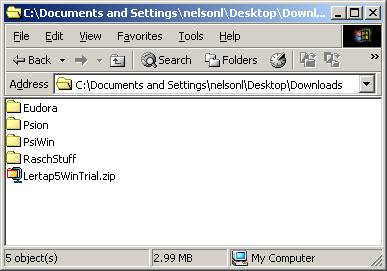
The folder above has one zip file in it. If I double-click on the zip file, Lertap5WinTrial.zip, the WinZip program activates automatically, and I see this:
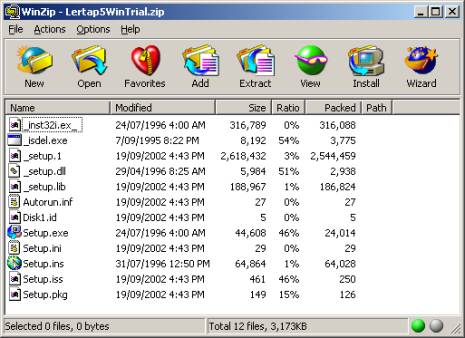
In this case, the zip file, Lertap5WinTrial.zip, is seen to contain 12 files. In order to use the files, I need to “extract” them first (I call this unzipping, but extract is a better term).
How to extract them? See the Extract button in the screen above? I click on it, and am presented with the screen below:
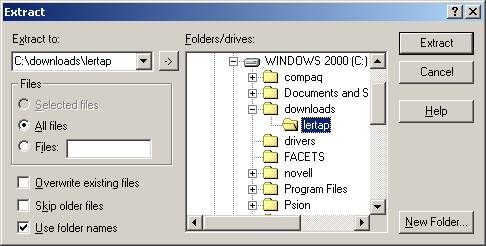
Now, when I open the folder I extracted to, I see this:

Using the
Setup Program
Note that this discussion applies only to Windows users. If you have a Macintosh computer you should skip this section.
What have I done so far? I went to the ASC website, and downloaded a copy of the 30-Day Trial for Windows. This gave me a file called Lertap5WinTrial.zip. I unzipped this file, and ended up with the 12 files seen above.
To continue my installation of the 30-Day Trial for Windows, I now double-click on the SETUP file. Say what? There are about 8 files above which have the word SETUP in their name. Which is the one I want? SETUP.EXE.
But there’s a problem here. On some Windows installations, the file extensions do not show. Look at the screen below. Can you tell which of the files is SETUP.EXE?
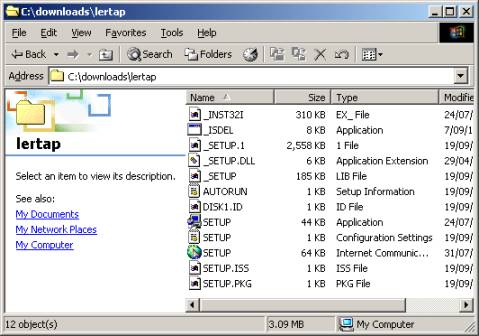
You have to know a bit about Windows, or be an experienced downloader and unzipper, to recognise SETUP.EXE when the EXE part is missing. If your eyesight is super, you might detect that the icon corresponding to the EXE version of SETUP looks as might be expected: a small box of diskettes sitting in front of a computer, as shown below.

Okay then … where are we? Still going through the process of installing the 30-Day Trial of Lertap 5 on a Windows computer. We’ve downloaded the zip file from the ASC site, unzipped it, and spotted the SETUP.EXE file.
The rest is easy. Double-click on SETUP, and away you’ll be. SETUP is an installation program made for Windows and NT. When you run it several things happen. The two components of Lertap 5, the Lertap5.xls file, and the manual, are set up for you to use, in a manner much as you’d expect if you’ve ever installed software before.
The Case of 3
Disks
Some Windows users will, for reasons mentioned above, download the 3-disk version of the 30-Day Trial. When this is done users end up with three zip files. Make sure they’re all parked in the same folder, like this:
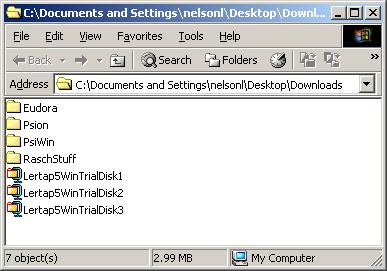
Extract each of these three zip files to the same folder. In the example below, I am seen extracting to a folder called C:\downloads\lertap.
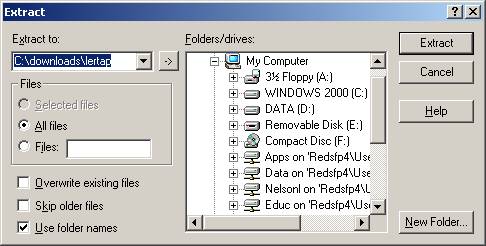
Then, after extracting the third zip file, open up the C:\downloads\lertap folder, or whatever you called it, and run SETUP, as explained above.
The Student
Version
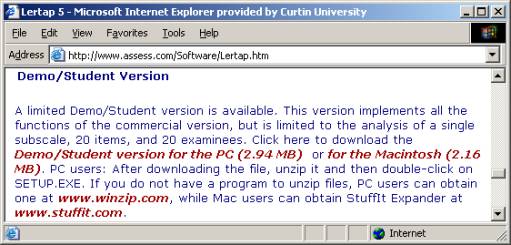
Installation of the Student Version follows the same general steps seen above. Download the file by clicking on Demo/Student version for the PC (2.94 MB), or for the Macintosh (2.16 MB). Here, “PC” means Windows (or NT).
The file which comes down the line from ASC will be either Lertap5WinStudent.zip, or Lertap5MacStudent.zip. The contents of the Lertap5WinStudent.zip file look this, when seen with the WinZip program:
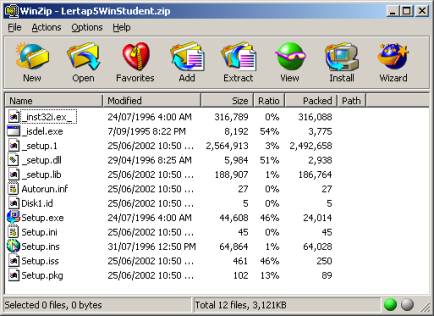
Extracting to C:\Downloads\lertap gives this:
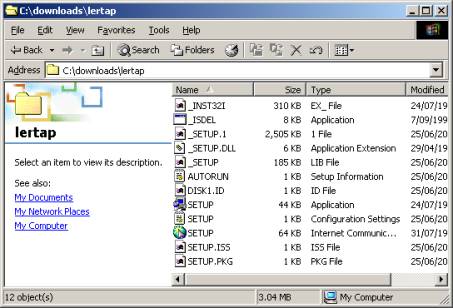
The SETUP program will install the Student Version (Windows) to the default directory, which is C:\Program Files\ASC-Curtin University\Lertap5. It’s possible to copy the Lertap5.xls file from this directory for use on another computer – simply copy it to a floppy, and take the floppy to the other computer. The reason this works for the Student Version, and not for the 30-Day Trial, is that the Student Version is a wee bit smaller.
The Macintosh
Versions
The Mac versions of Lertap 5 do not yet come with an elaborate installation program like SETUP.EXE.
But “installing” Lertap on a Mac is easy. Really easy. Simple. Download one of the Mac versions, 30-Day Trial or Student, and unzip the file which comes through. It contains only two files: the program and the manual. If your Mac has Excel and Word you should be home and hosed (that is, you should be ready to go).
Help?
Don’t hesitate to write to our support desk here in sunny Western Australia. We may be out surfing or fishing when you write, but we’ll get back to you. We know that not everyone is an accomplished downloader, unzipper, and setupper, and we’ll help, for sure. Just send us a note: support@lertap.com.