About IDs
Lertap users often have ID (identification) information for each record in their Data worksheet.
Consider the example below, taken from a Data worksheet:
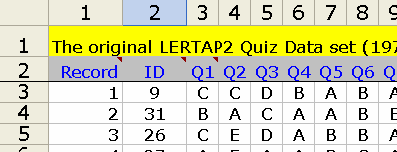
The first column of this sample Data worksheet (above) contains "Record" information, while the second column contains "ID" information. In this case, ID is a number. The ID for the first record in this Data worksheet is 9; the ID for the second record is 31.
Now look at another example:
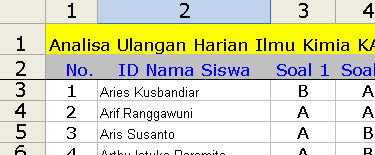
The example above is taken from a data set developed by Dr Piet Abik, a chemistry teacher in Indonesia. In this example, the first column contains "nomor" (number), abbreviated as "No.". The second column is "ID Nama Siswa" (ID Student Name).
In both of these examples, the ID information found in the Data worksheet will be carried through to label the records in the Scores worksheet; for example, in Dr Abik's case, the top part of the Scores worksheet looked like this:
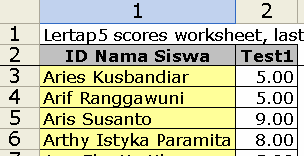
Not all Data worksheets have a column with ID information -- this information is not required by Lertap. However, when you want Lertap to use record IDs, it must be the case that the column's header begins with the letters ID, or id.
Now look at this example:
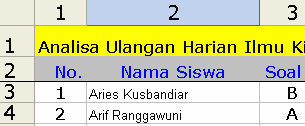
This in fact is how Piet Abik originally set up his Data worksheet. He wrote to us (at larry@lertap.com) to ask why his Nama Siswa did not appear on the Scores worksheet; the reason is that the letters ID (or id) did not precede Nama Siswa.
Both of the examples seen here have a record number in the first column. This is not required -- the ID info can be in column 1. (In fact, as of July 2004, the ID info can reside in any column of the Data worksheet; yes, it can even appear after the item responses.)
Finally, users should remember that an empty cell in the first column of the Data worksheet is a special signal to Lertap: it means end of data. Note also that Excel will sometimes consider a cell with a numeric value of zero to be an "empty" cell.
