Advanced Toolbar
THIS IS AN OLD TOPIC! It does not apply to the Excel 2007/2010/2013 versions of Lertap, but has been left here as the manual refers to it. Note that the Excel 2003 version of Lertap is still available from www.assess.com, and Excel 2003 will work fine even under Vista and Windows 7, Microsoft's new operating system. If you need the features offered by the advanced toolbar, consider using the Excel 2003 version of Lertap.
Other versions of Lertap, such as those running under Excel 2002, 2003, and 2011 (a Mac version), have what's referred to as an "advanced toolbar".
Here's a picture of it, as seen on the Excel 2003 version in January, 2005 (the one you see on your computer may differ a bit, that is, if you try to activate it -- please note that Macintosh Excel, Excel 2011, sometimes has a problem with this toolbar, and may fail to display it -- write to lertap5@gmail.com for assistance):
![]()
This toolbar has two special icons immediately to the right of Run. The first one, the magnifying glass, unhides and hides the Sub worksheets. Of course, it's always possible to hide and unhide Excel worksheets; this little button simply makes the job easier.
The next icon to the right, the bell, is used to run Elmillon for just a single subtest. This icon is referred to as the "Liberty Bell" in the manual's Chapter 10. (Elmillon is usually accessed via the Run menu, where it's advertised as "Elmillon item analysis". When you activate Elmillon via the Run menu, all subtests are processed.)
Before leading into why these two new icons are sometimes useful, to some, we should mention that the behaviour of the first icon on the toolbar, the X to the left of the yellow smiley face, is changed from normal. This is the "delete worksheets" icon.
Click here to be reminded of how the X normally behaves. When used from the advanced toolbar, the X does not delete the Freqs, Subs, and Scores worksheets.
We should also mention that the behaviour of the Run menu's "Interpret CCs lines" option is different when it's accessed from the Advanced Toolbar. You have the chance to skip the subtest corresponding to each *col line, or "card", as shown below:
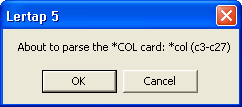
A click on the Cancel button will cause Lertap to skip to the next *col card, without doing any processing.
Please read on into the next topics to get a grasp of why some people use the advanced toolbar (some of the time), and how they get it to show.
