Lertap5MacroSetA
The Lertap5MacroSetA.xlam file is, as mentioned in the previous topic, a special Excel workbook and an integral component of the Lertap 5 system. It contains special-purpose small computer code modules called "macros".
When Lertap 5 is installed, this file of special macros, and a number of other files, are bundled together in the same folder. What folder is that? It's the one specified when Lertap was installed -- this is usually a folder nested with a user's Documents folder on a Windows computer, although in many cases it might instead be a folder nested with a Windows computer's Public Documents folder. (This topic discusses why an installer might elect to place Lertap 5 in the Public Documents folder.)
Here's a snapshot of the Lertap 5 folder contents from a computer with Lertap 5 installed under Public Documents:
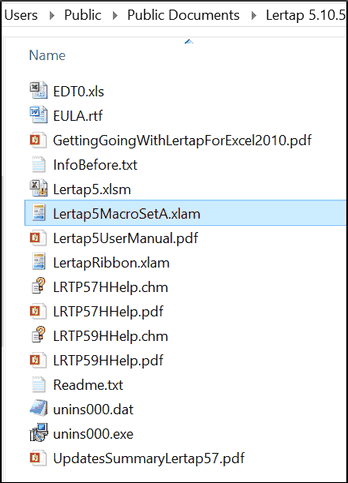
The Lertap5MacroSetA.xlam file is highlighted above.
How to check the date on the Lertap5MacroSetA.xlam workbook presently installed? Use the "AboutLertapMacros" option as shown in the previous topic.
How to find out if Lertap5MacroSetA.xlam has been updated? A summary of system changes and updates, covering both Lertap 5 itself and the special macros workbook, may be seen with a click here.
How to download Lertap5MacroSetA.xlam if you need to? Easy-peasy. Get it by mousing here. It's quite a small file and will download quickly.
How to install Lertap5MacroSetA.xlam? Just copy it into the Lertap 5 folder, letting it overwrite the former Lertap5MacroSetA.xlam file. NOTE: it's best to close Lertap 5 before making any changes to the files in the Lertap 5 folder.
