Macs Menu
There are quite a number of things to say about the Macs menu, foremost among them: this is a very volatile topic. Many of the screen shots seen in this topic, and those immediately following, may be out of date when you get around to comparing them with what you might see on the version of Lertap you've got running at the moment.
The reason for this? The macros accessed via the Macs menu are wide open, and subject to change at almost anytime.
But let's start at the start. The way to get to the Macs menu in the Excel 2007/2010/2013/2016/365 versions of Lertap is to click on Move+, and then on the + Macs line. The Macs menu will be similar to this (in this example, the cursor arrow is shown pointing to the IRTsas1 option):
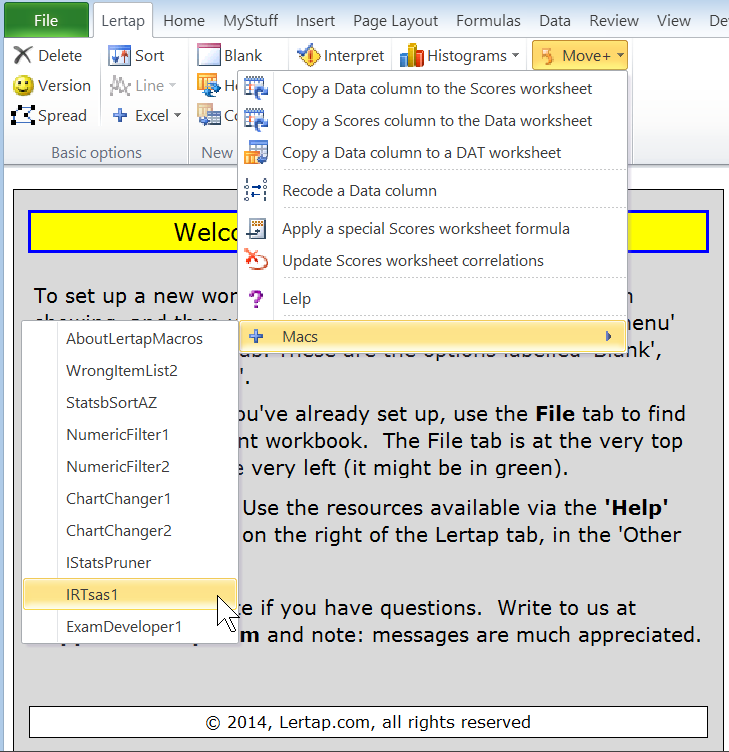
Keep in mind that your Macs menu might not look like this, okay? We may have made some changes and not yet updated this topic's displays.
The names of the options seen under the Macs menu are the names of macros. Above, the names start with "AboutLertapMacros", and end with "ExamDeveloper1".
Macros? Whatsit? If you don't know what a macro is, open Excel Help, and toss it a search term such as "about macros", "using macros", or "creating macros". Macros are based on computer code; they're special-purpose computer programs, often quite brief, designed to accomplish something not presently built into Lertap itself. They're somewhat akin to Excel "Add-ins" -- they add special little features and capabilities.
For your information, the macros accessed via the Macs menu are stored in a special Excel file called Lertap5MacroSetA.xlam.
There will be more macros available than those displayed in the Macs menu. This topic explains how to change the macro names displayed in the list.
How to get the Lertap5MacroSetA.xlam file? You need not worry -- when Lertap starts up in Excel 2007/2010/2013/2016/365 this macro file is automatically summoned behind the scenes. (See this topic for more information.)
How to tell what a macro does? Click on it and see what it says; it won't hurt you, it won't actually do anything until you read its wee introduction, and click on some sort of 'run me!' option (also, see one of the titbits below--some macros are discussed in this document).
It is entirely possible to change the macros, and even to add your own. Interested? Look at the paper referenced under the titbit below. The ability to add your own home-brewed macros to Lertap opens up an expansive horizon of possibilities.
If you have a serious interest in tailoring Lertap macros to match local needs, do one or all of these things: read the titbit below; read this topic; write to us at larry@lertap.com. If you have an interest in a special macro, but don't have time to make it, write to us to see if we might take on the task. If your idea is one which could be of benefit to other users, there's a fair chance we'd write the macro for free, especially if it's winter, too cold to do much outside, there's no cricket or baseball to watch, and petrol is still too costly to drive north to the tropics (to people in the southern hemisphere, the tropics lie in a northerly direction).
Related titbits:
A paper which has more on the development of macros may be admired at: AngelLearningLertapMacros1.doc (a Microsoft Word file, about 170 KB). This paper has quite a bit to say about how to get Lertap to use data files created by Angel Learning. A more recent document discusses macros used for working with data from Pearson VUE.
These macros are discussed in this document: BinaryItems, ChartChanger1, ChartChanger2, ChartChanger4, difR, EIRTanalysis1, Exam Developer, ImportCSV, ImportCSV2, IRTsas1, IStatsPruner, NumericFilter2, Omega1, PearsonVUE, QuantileShader1, RaschAnalysis1, StatsbSortAZ, ScrunchBoss, TotalTest1, WrongItemList2, and ZoomAllSheets.
This topic discusses how to change the list of macros seen in the Macs menu.
