ScrunchBoss
Look at this workbook sent in by a user:
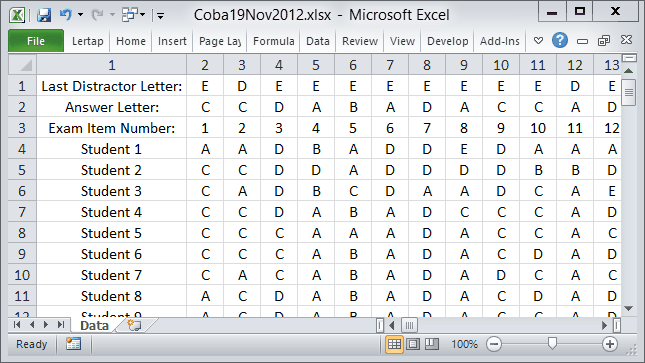
There are several things that need to be done before this Data worksheet is ready for Lertap processing. (For a reminder of how a Data sheet should be structured, please have a gander at this topic.)
As far as this topic goes, let us draw your kind attention to the first two rows, "Last Distractor Letter", and "Answer Letter".
Consider the "Answer Letter" row. It contains the correct answer for each item, that is, it provides us with the item "keys", the correct answers. There is one key per item (of course) and, above, each key has been recorded in a single column.
These keys will go into the *key line used in the CCs worksheet. But does a *key line have the correct answers spread over columns, as they are above? No. No indeed.
We want to see something like the *key line seen here:
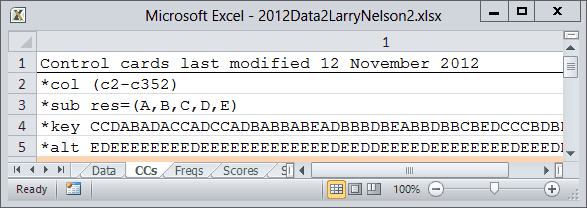
What do we need to do? Concatenate the columns with the keys. Naturally! Concatenate means to join. In the very technical terms sometimes found in Lertap documentation, we could say that we need to "scrunch" the columns with the keys.
Enter the "ScrunchBoss" macro.
Here's how to use it.
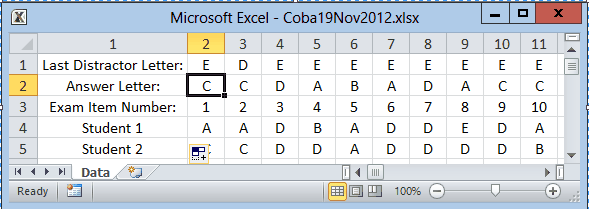
Start by selecting the first key. In this case it's found in row 2, column 2, as indicated above.
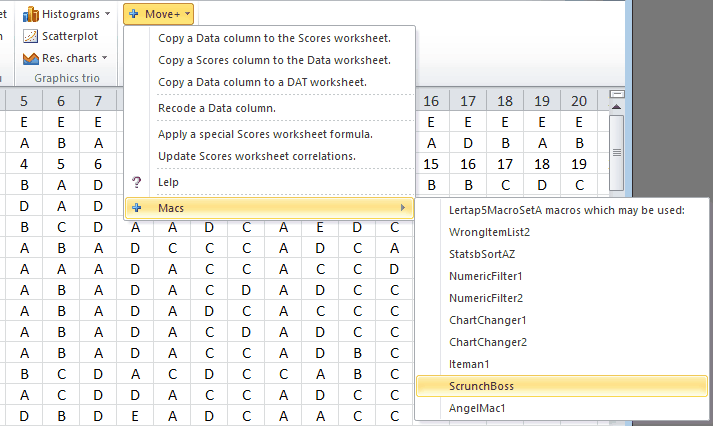
Next, go to the Move+ menu, click on Macs, then click on ScrunchBoss.
That should do it! The ScrunchBoss will join all the correct answers together and make what's called a "string". This string will be found in the column immediately to the right of the last correct answer.
Once the string has been made it may be copied and pasted into the appropriate row in the CCs worksheet.
What about that row seen above called "Last Distractor Letter"; it later appears, in scrunched form, in the CCs sheet seen above, as the *alt line.
The *alt line indicates the last option used by an item. In this case, the res=(A,B,C,D,E) part of the *sub line says that at least one item makes use of five possible options, from A to E. But here, in this example, not all items use all of these options. The second item's last option is D; the 11th item's last option is also D.
To read more about *alt, why not see if your mouse (or finger?) will click here?
Some readers might be wondering what happens when an item has more than one correct answer? In Lertap, such items are said to be "multiply-keyed", or (often) "double-keyed", and *mws lines are used in the CCs sheet to define them. Please refer to Example C12 in this topic.
Finally, other users might ask about the practical effects of using the *alt line. It's a question which is briefly discussed in the manual, but we might do well to answer it again.
If Lertap knows that an item does not make use of all of the options used by other items, it will make some adjustments to the Stats1b and Stats1f reports. For example, the Stats1b report has a ? column. One of the things this column does is "flag" options which are not taken by anyone. If an option is in fact not used by the item, the *alt line will effectively inform the Stats1b report that it need not (should not!) flag the option.
In the Stats1f report, options which are not used by an item will not be included as part of the report.
