Linking to macros
The previous topic mentioned that the macros activated from Lertap's Macs menu are stored in a file called Lertap5MacroSetA.xlam.
The links from Lertap to the macros in Lertap5MacroSetA.xlam are made by recording the names of the macros in Lertap's System worksheet. The following screen shot shows how part of the System worksheet looked in September, 2010:
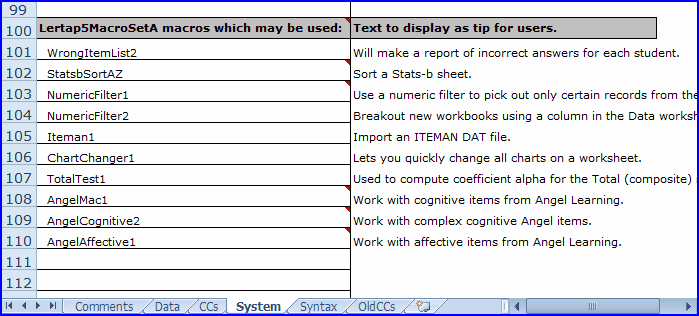
There is a one-to-one relationship between the macro names seen in the System worksheet and the names seen in Lertap's Macs menu. What's seen in the Macs menu are the macro names found in the System worksheet.
In turn, these names correspond to the names of the macros found in the Lertap5MacroSetA.xlam file. So, if a user has placed "MacroMio6" in row 110 of the System worksheet, when the Macs menu is opened, MacroMio6 will be the tenth entry. When a user clicks on this entry, Lertap looks in the Lertap5MacroSetA.xlam file for a macro called MacroMio6. If this macro exists, it starts up. If it doesn't exist, an error message will appear, such as the one shown here:
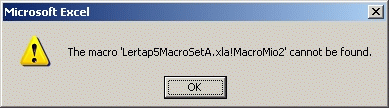
As mentioned, users may either modify the macros already found in Lertap5MacroSetA.xlam file, or create their own, saving them in the same file. You give each macro a unique name, and then place this name in one of the rows in Lertap's System worksheet. The next time you start Lertap, the Macs menu will have been updated. Page forward for an example.
