Production mode
A "production mode" capability may be activated by changing a setting in Lertap's System worksheet. It allows for an almost totally automated execution of Lertap; when the Interpret option is taken and production mode is in use, then the Elmillon item analysis takes place automatically after the Interpret option has finished its tasks. In fact, there are more settings which extend what Lertap will do without any user intervention. Please read on.
Have a look at the following snapshot of lines 35 through 38 of the System Worksheet, taken back in June, 2009:
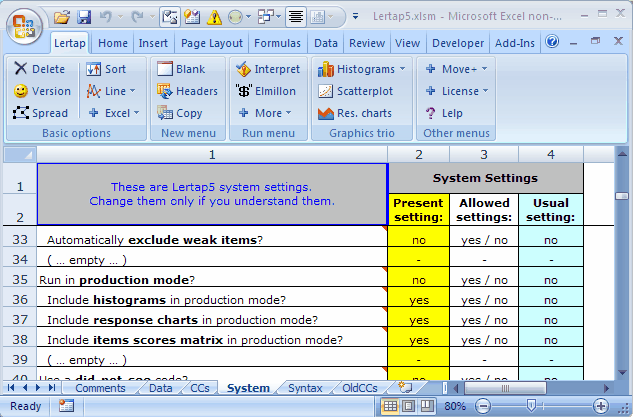
If the production mode setting is set to "yes", then Lertap will not stop after it has been requested to "Interpret CCs lines" -- it'll power ahead, automatically activating the next option on the Run menu, "Elmillon item analysis".
There are three other "yes" settings which may be made in these rows -- you see them above. You can get Lertap to automatically output histograms for each subtest, response charts (bar charts for affective subtests, quintile plots for cognitive subtests), and an item scores matrix (IStats). This gives you time to sit back with your cup of coffee, and watch the screen flash before you as Lertap goes about its tasks.
Of course, this is not recommended. Lertap ships with all the production mode options set to "no". Why? Because sound data processing practice is always supposed to involve a data integrity check or two. You want to make sure the data you're feeding into Lertap has been subjected to some quality control. In Lertap 5, the main means of doing this is by having a careful look at the Freqs report, the worksheet produced by taking the "Interpret CCs lines" option from the Run menu.
The Freqs report readily indicates the characters found in each of the data columns. If you're running with a cognitive test whose options use the letters A, B, C, and D, then you'll want to check down the Freqs report to make sure that no other characters have crept into the scene, such as, perhaps, lower-case letters (a, b, c, or d).
If your scan of Freqs reveals strange characters, your task is to find them, and to fix 'em. It's only after you've done this that you'll go on to get results by activating Elmillon.
But there are times when users do not concern themselves so much with Freqs. For example, many users have their data prepared by using a scanner. Scanners can readily be trained to hoot and holler when they encounter bad data. Oft times scanners will output a special character, such as an asterisk, to signal a questionable result.
For more on the System worksheet, click here. The production mode options are all dynamic ones -- they take effect immediately, without requiring that Lertap first be closed and then reopened.
Note that the yes / no entry in row 26 controls the following three lines. If row 26 is set to "no", then that's it -- the following three rows are ignored, even if they have "yes" entries.
Finally, there will be users who'd like to have two versions of Lertap: one as shipped from our manufacturing plant, with production mode off, and another version with production mode on.
Can do, emu? Yes. A single computer, Windows or Macintosh, can have multiple copies of the Lertap5.xlsm file. Of course, each copy has to be in a distinct folder (subdirectory), but that's easy. If you're going to do this, and you're running under Windows, then you might like to copy the LRTP5HHelp.chm to each folder too -- it's the Lertap help file, "Lelp". If you have Lertap5.xlsm in a folder, without its corresponding Lelp file, then Lertap help will not be available whenever you try to access it from within Lertap (this comment applies only to Windows users).
Related tidbit:
For more about this topic, get productive: see "ScannerEjemplo1.doc", a marvelous, captivating Word document with lots of hints for what to do on rainy days, available via the Internet: click here if you've got connections.
