Elmillon direct
The Elmillon direct option is activated by making a change in row 7 of the System worksheet:

The screen snapshot above shows how to set the Elmillon direct option: put 2 in the second column of the 7th row of the System worksheet. Remember to save the Lertap5 workbook, Lertap5.xlsm, after you've done this -- put that 2 in the second column and then go up to Excel's File menu and click Save.
Now, before we explain how Elmillon direct works we should remind you of the discussion of the "Sub1" worksheet mentioned in the previous topic. It gets created when the Interpret option is taken, and it's always hidden from view when the user run mode is set to normal mode.
If there happens to be more than one *col line in the CCs worksheet, and if Lertap is running in normal mode, then, when Interpret runs, it will create one Sub worksheet each time a *col line is interpreted and processed by the Interpret option. If there are two *col lines in the CCs sheet, Interpret will create "Sub1" and "Sub2" worksheets. And they will be hidden from view, ready for subsequent use when the Elmillon option is used.
Things operate in a markedly-different manner when the Elmillon direct setting is on, that is, when there's a 2 in the second column of row 7 of the System worksheet.
Consider the following CCs worksheet:
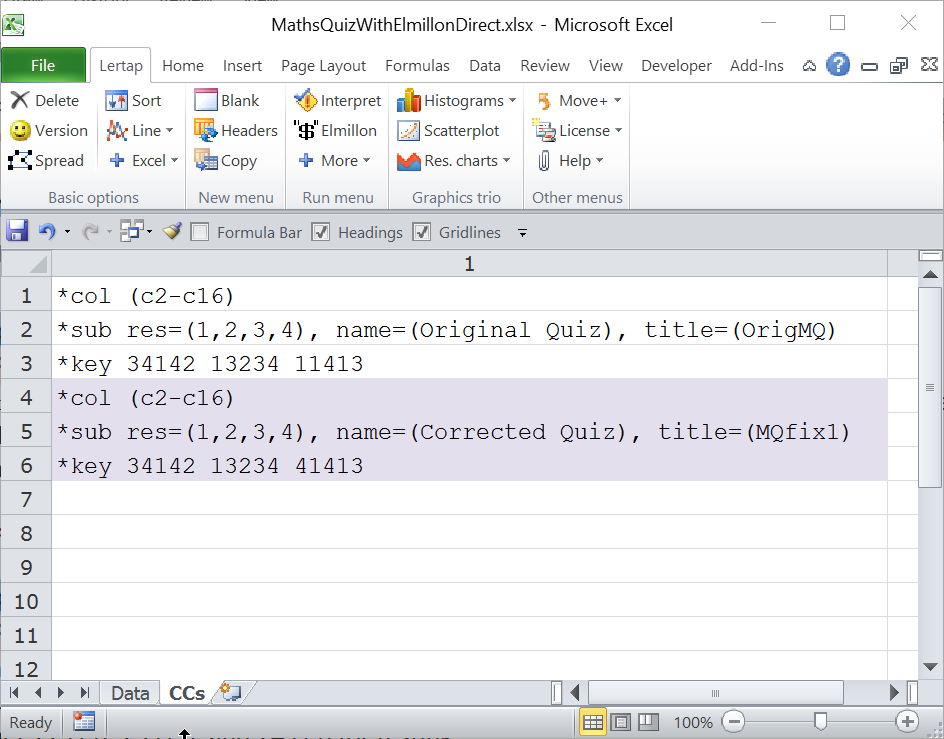
When the Elmillon direct mode is active, a click on the Interpret option produces this message:
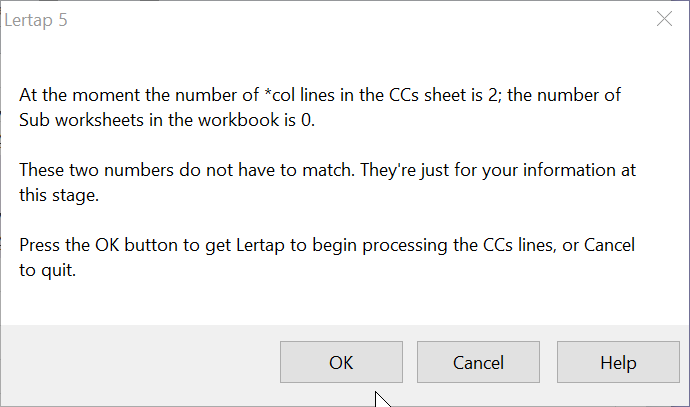
Click OK and the following snap shows what happens; note that the first *col line has been selected by Excel:
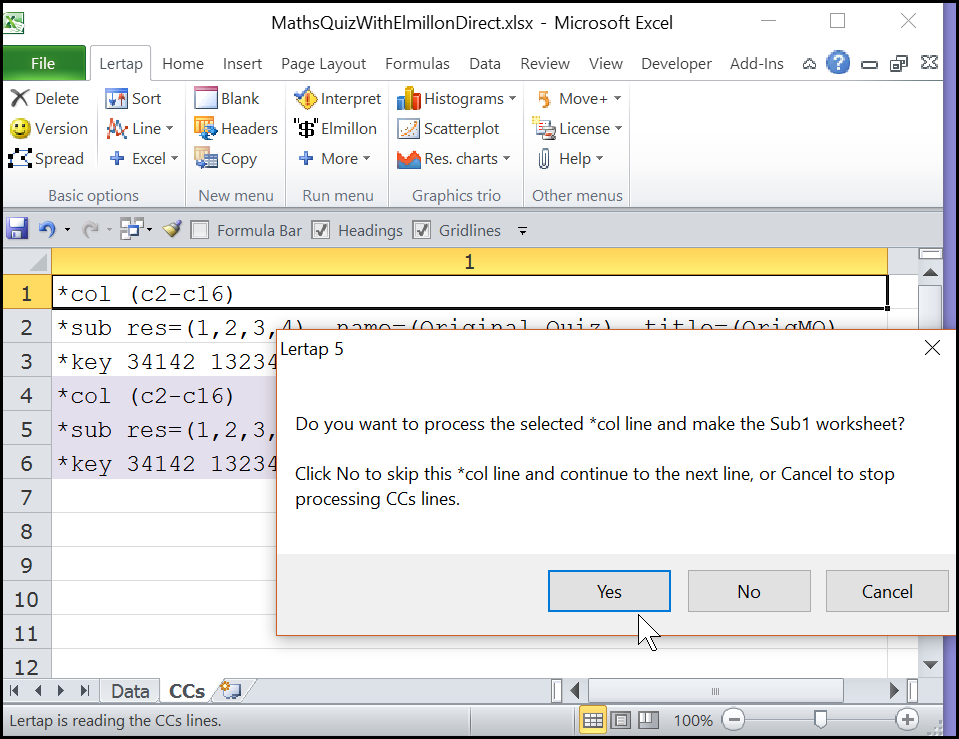
Click Yes. Lertap creates Freqs and the Sub1 worksheets. Excel selects the next *col line and presents another question:
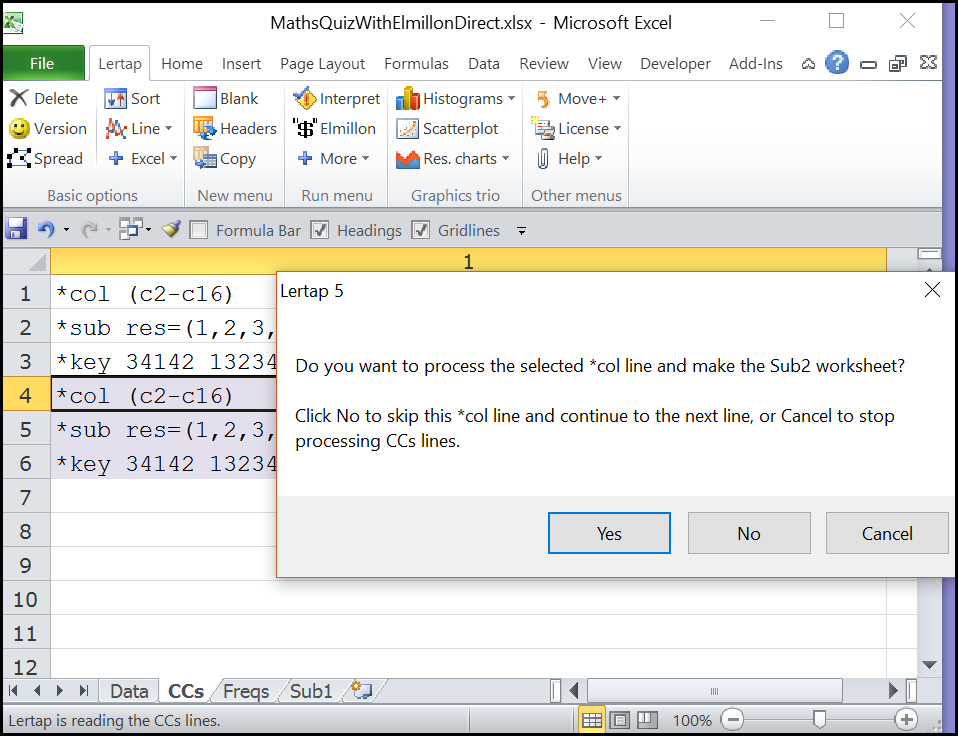
Click No and Lertap stops processing the CCs lines.
To get results for the first subtest, click on the Sub1 tab at the bottom of the screen. The top rows of the Sub1 sheet will display; note the title and name recorded in rows 2 and 3 -- these have been picked up from the first *sub line in the CCs worksheet.
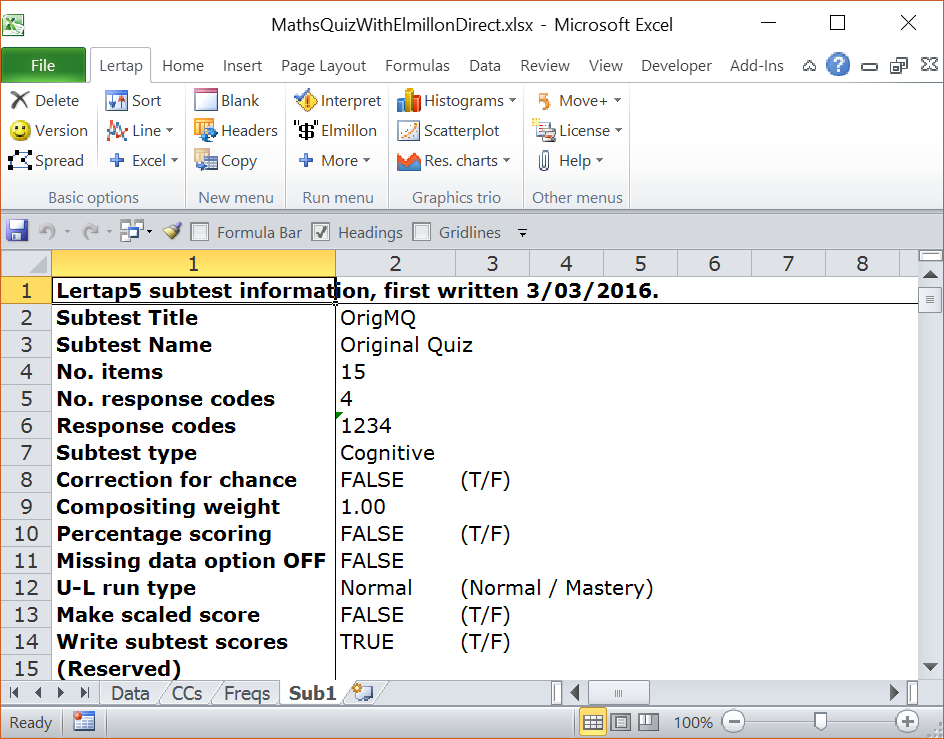
Now click on the Elmillon option. It starts up immediately and gets right down to work, no questions asked.
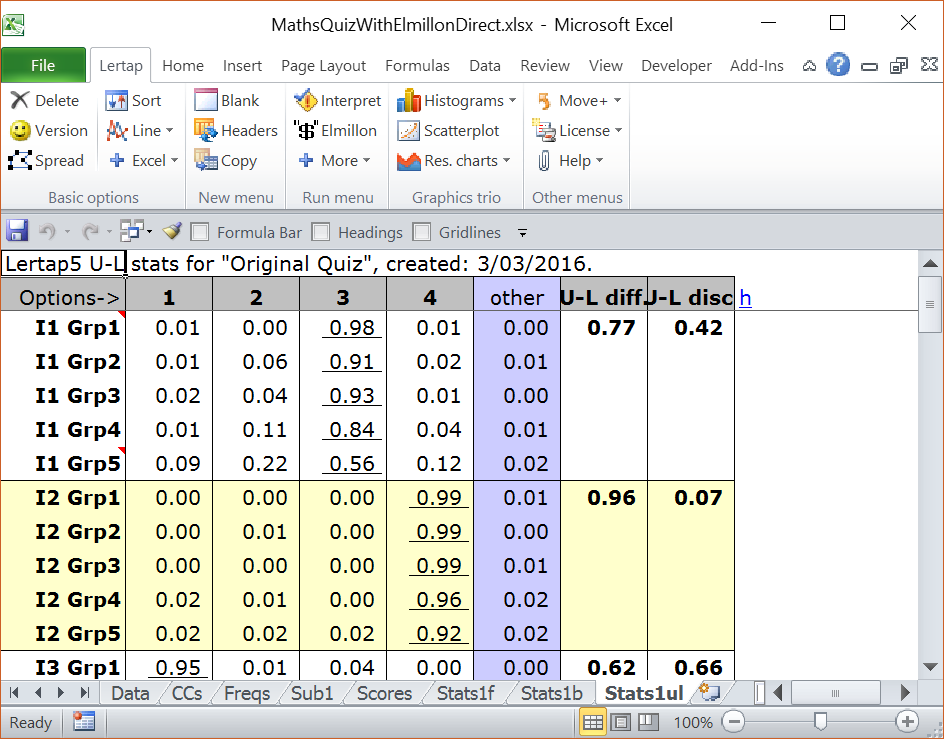
Elmillon completes its tasks and, with no announcement, sets the focus on the Stats1ul sheet. Now there are eight tabs showing at the bottom of the screen, from Data on the left to Stats1ul on the right.
Suppose that at this point the user clicks on the Res. charts option in order to get quantile plots. Lertap adds another worksheet with the plots; Stats1ulChta is its name.
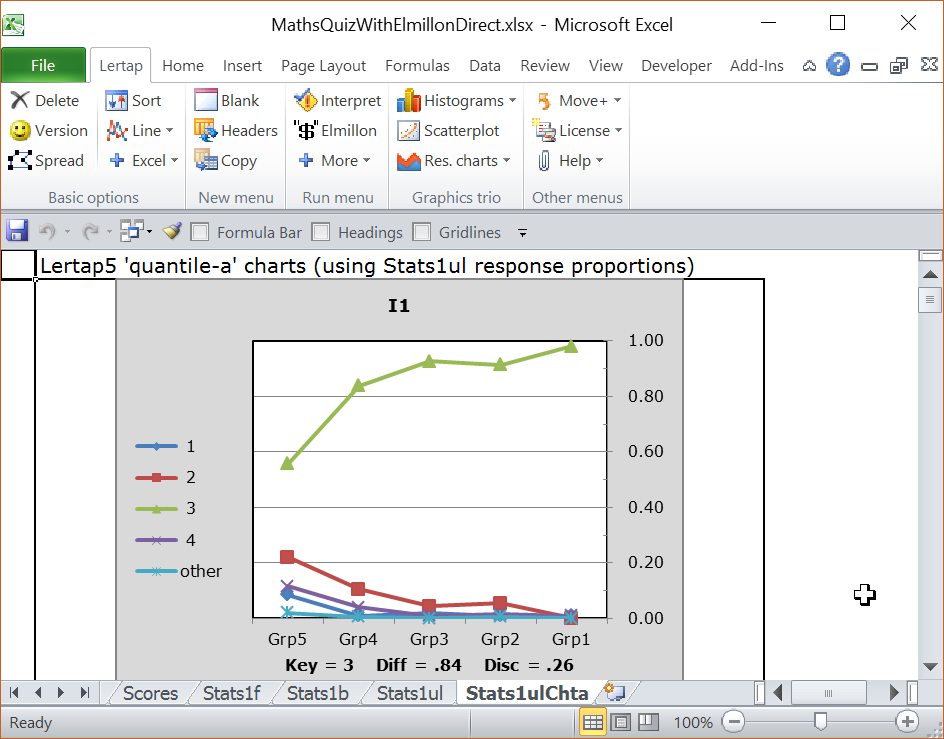
The Scores worksheet will look as follows at this stage:
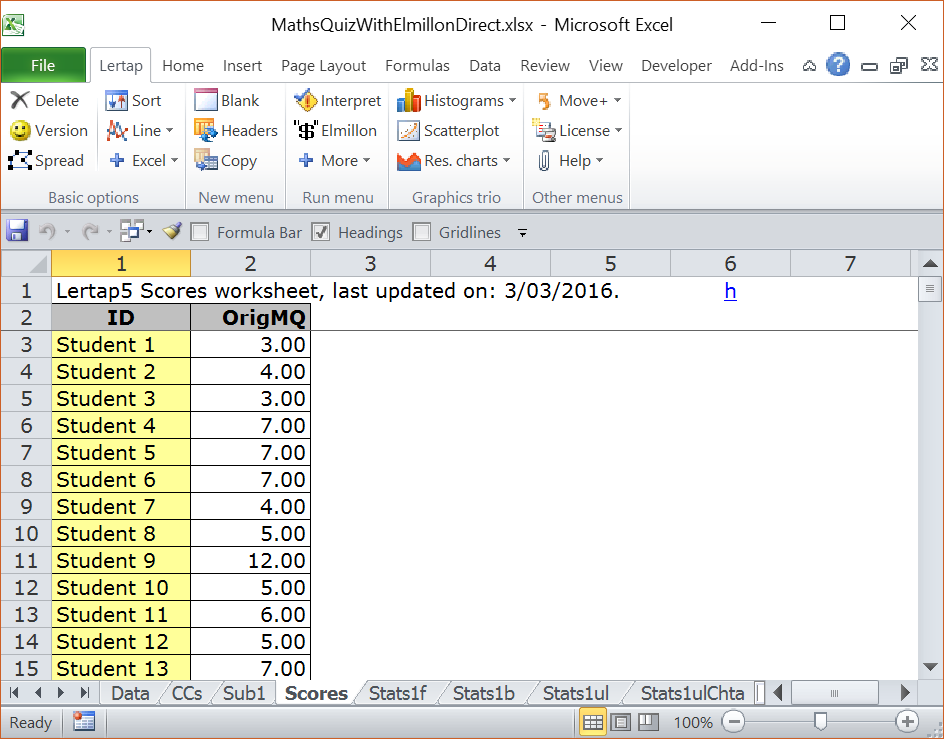
A full analysis of the various Stats reports, and a scan down the quantile plots, will reveal that there was an error in the *key line for the first subtest. The key for the 11th item was supposed to be 4, not 1 as seen in that *key line. This prompted the original researcher to add the second set of *col, *sub, and *key lines seen above in the CCs sheet. Note the name=() and title=() settings on the second *sub card -- they're different. There has also been a change on the second *key line (the entry for the 11th item has changed).
True enough; the researcher could have simply changed the first *key line and run the analysis again without creating a new set of *col, *sub, and *key lines. But that would have ruined this example (!) -- and, from a practical viewpoint, adding the new CCs lines will make it easier to see the effect of correcting the error in the first *key line. But first, of course, we need to process those new lines.
Back to the Interpret option.
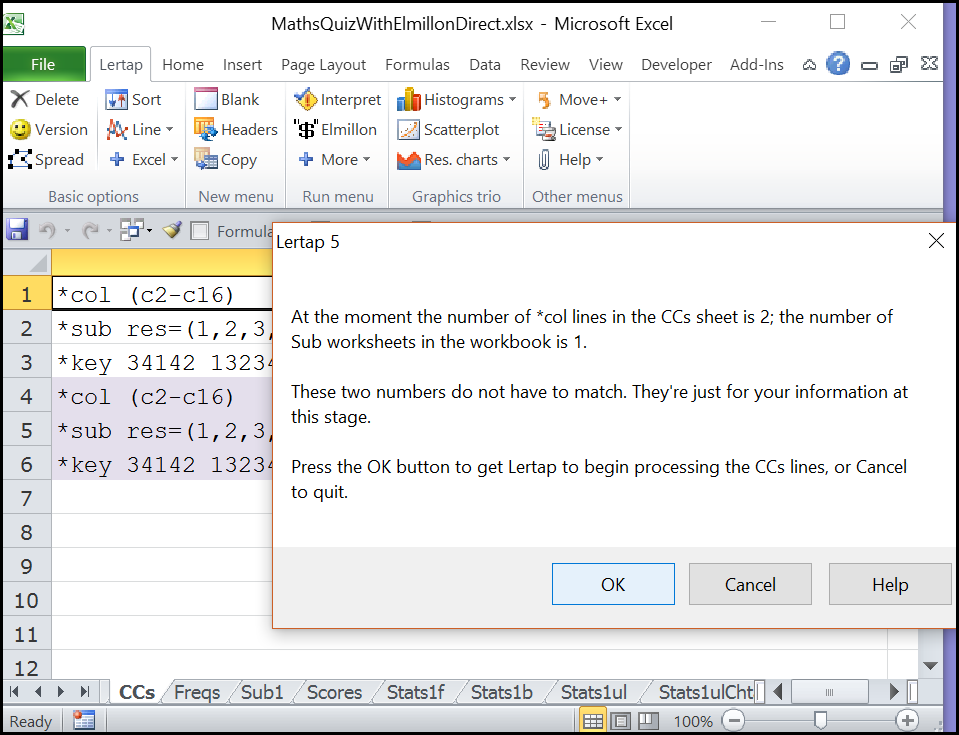
Click OK.
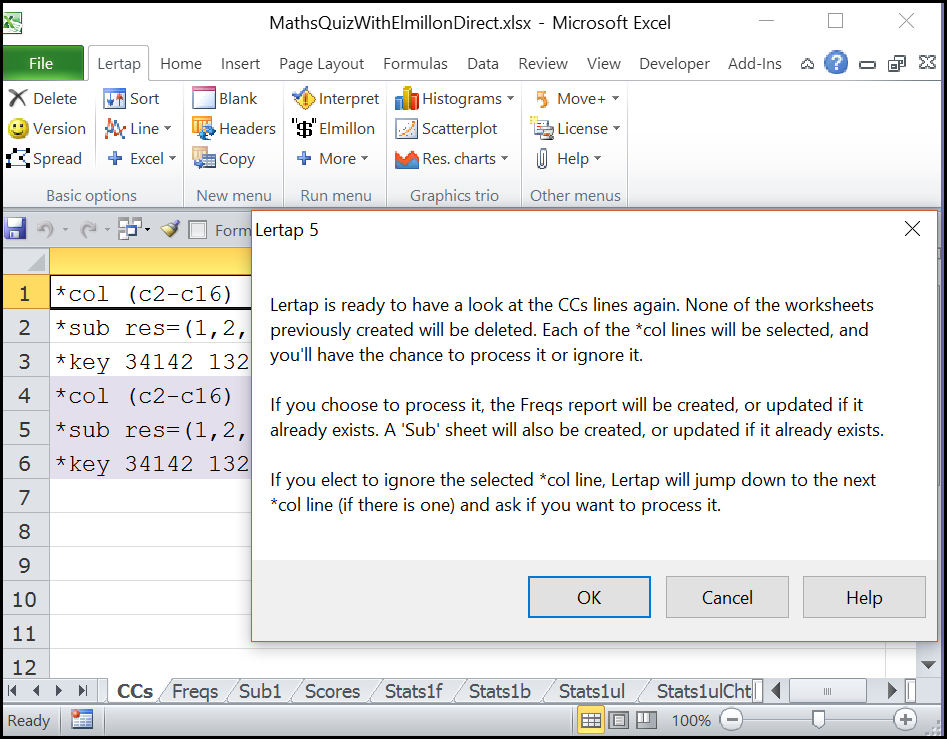
Click OK.
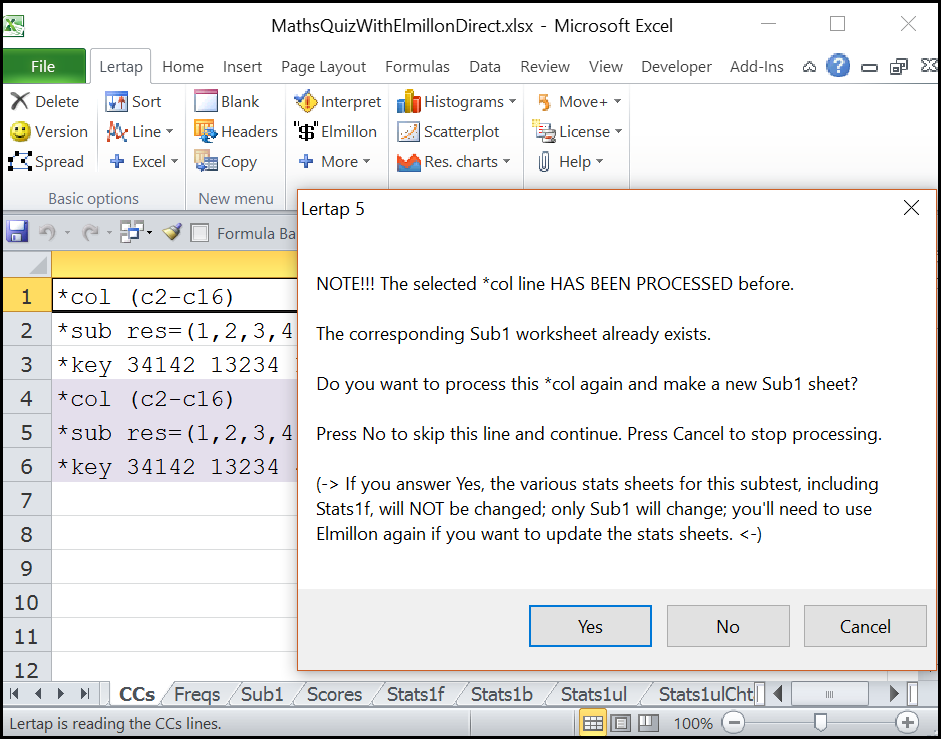
Click No.
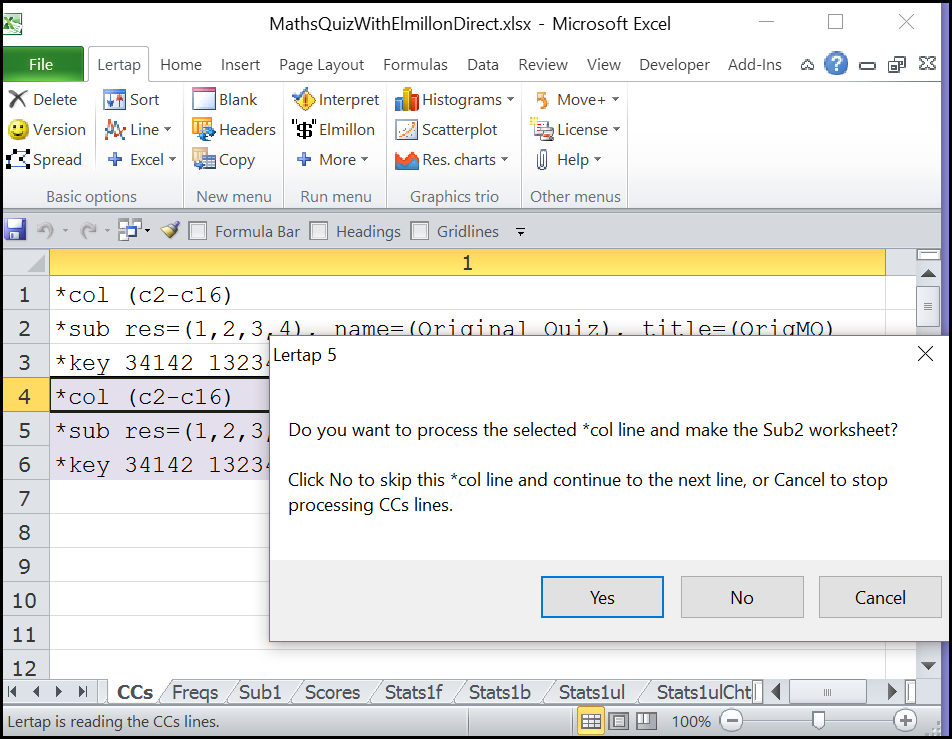
Click Yes. Lertap updates the Freqs report and adds the Sub2 worksheet. The original results for the first subtest, including the quantile plots, are still there.
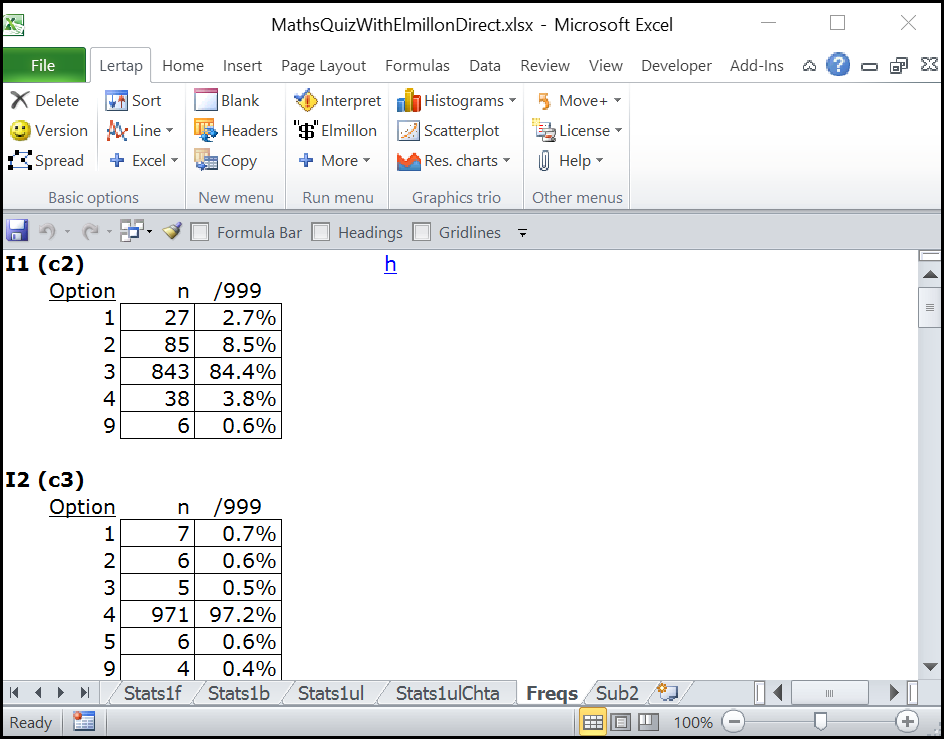
The Sub2 sheet looks like this:
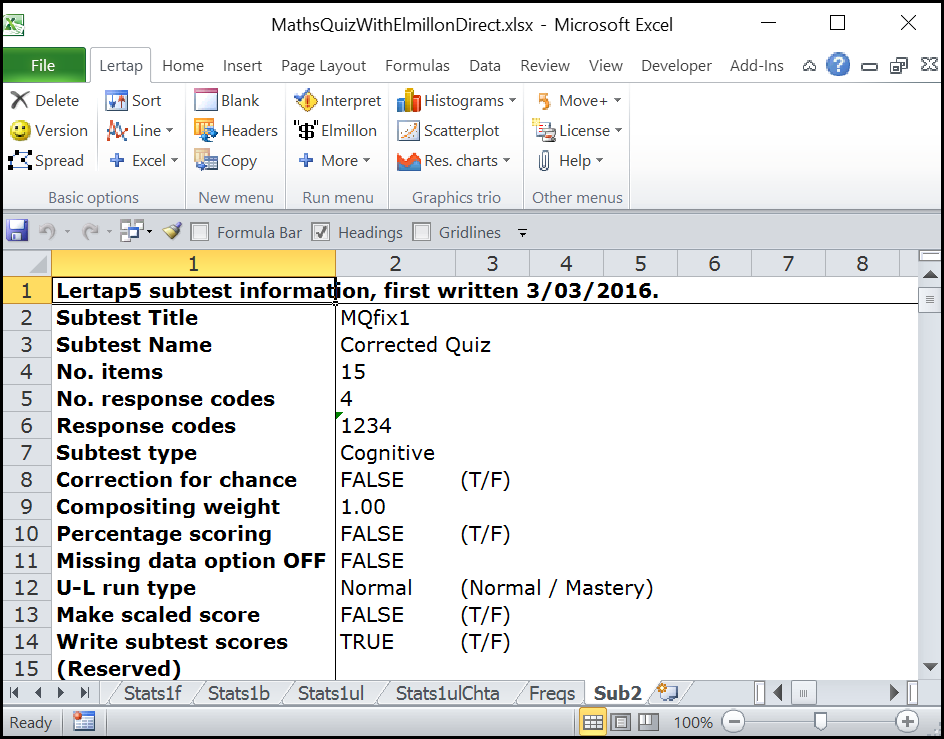
Now a click on the Elmillon option will initiate the creation of Stats2f, Stats2b, csem2, and Stats2ul reports. It will also result in a new score being added to the Scores worksheet:
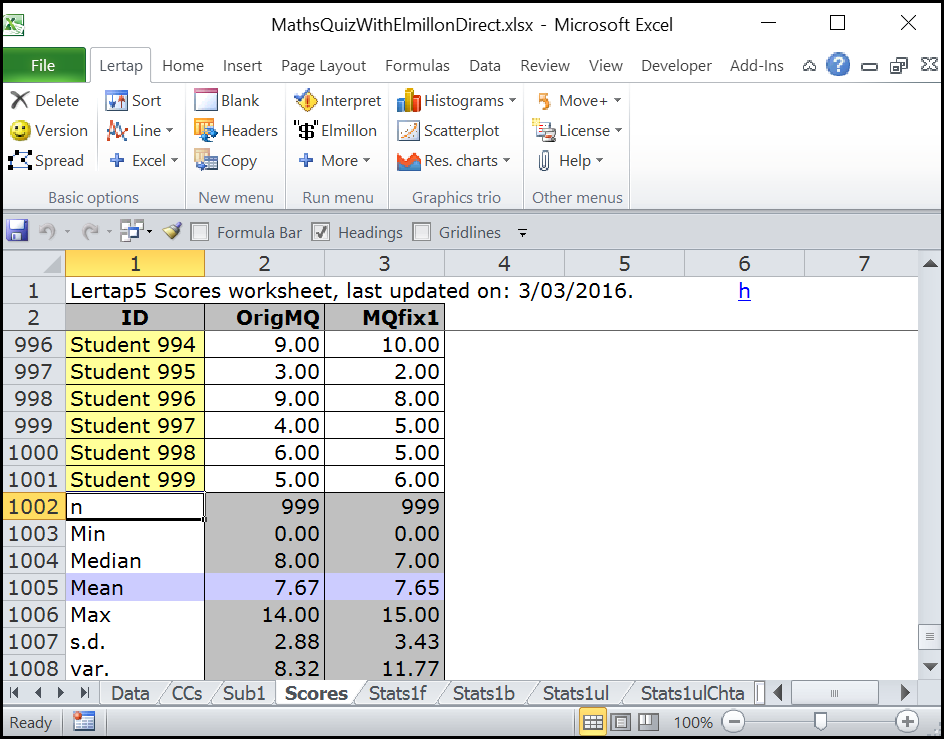
To see the effect of correcting the mis-keyed item, flick back and forth from Stats1b to Stats2b; remember that the problem was with I11, the 11th item:
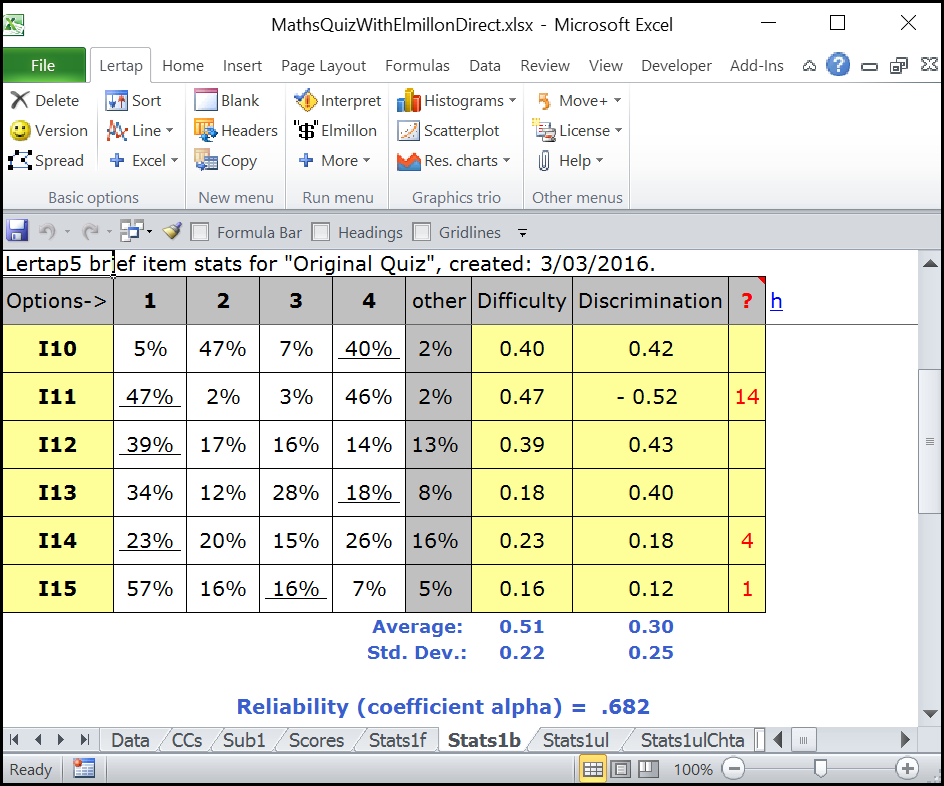
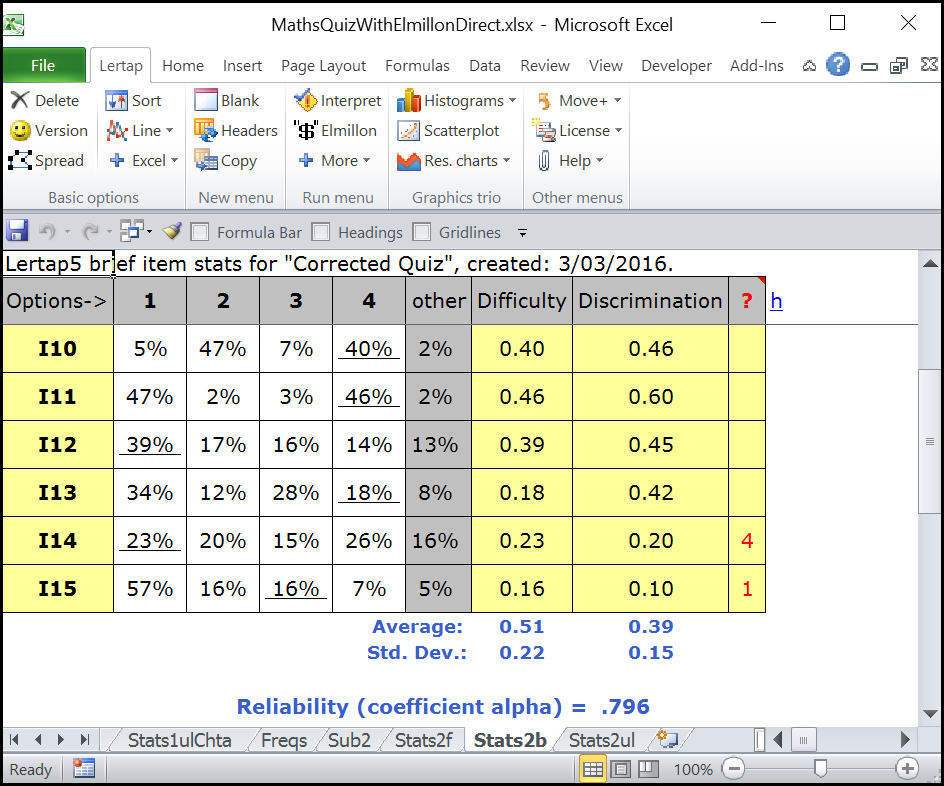
The Interpret option may be run again at any time. It will go down the CCs lines in the same manner as above. The Elmillon option may also be run again, starting from either the Sub1 or the Sub2 worksheets. For example, if at this stage the user clicks on Sub2 and then on Elmillon, all the reports created for the second subtest, such as Stats2f and Stats2b, will first be deleted and then written again, in effect updating them with any changes that may have been made in Sub2.
How would changes be made to Sub2? Most users would begin by making changes in the set of *col, *sub, and *key lines for the second subtest, and then running the Interpret option again to produce a fresh Sub2 sheet. However, for those whose life insurance policies are up to date, it is possible to make changes directly in the Sub2 worksheet itself. This topic explains how and why, using text from an old help system from the version of Lertap5 made to work with Excel 97. (It makes mention of the "Advanced Toolbar". This toolbar can be made to show in recent versions of Excel if the "Add-ins" tab is added to Excel's ribbon -- search Excel's help system for information on how to get the Add-Ins tab to show.)
Related tidbits:
This discussion is based on real events and actual test data. The original dataset may be downloaded from this site.
With regard to life insurance policies: making changes directly in Sub worksheets (as opposed to making them in *col, *sub, *key and then running Interpret) very effectively breaks the correspondence between the CCs worksheet and the results worksheets. For example, a subtest's name and title may readily be changed in the Sub worksheet and the changes will be reflected in the reports made by Elmillon; but the name=() and title=() settings in the corresponding CCs *sub line will then be inaccurate. Risky stuff, users might want to be insured :)
