Interpret CCs lines
Our Cook's Tour begins by asking Lertap if it can understand those ever-so-nifty, eye-catching lines found in the CCs worksheet.
We assume that you have used the Copy option on the New menu in order to get set up with some data to play with. If you haven't, please double back to the previous topic, follow the instructions there, and then come back here. You need some data to work with, and the previous topic shows you how to get some, and quickly.
|
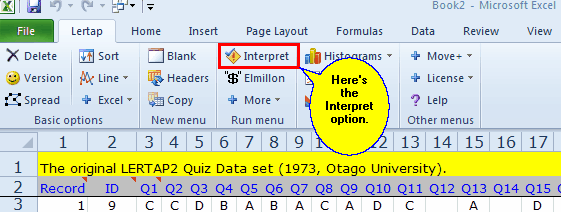
Lertap goes off and has a look at each line in the CCs sheet. If it finds a syntax error it will gently slap your hand, and stop, asking you to attend to the problem.
If it finds no errors, Lertap asks Excel to add some new worksheets to the workbook. For each of the *col lines found in the CCs sheet, Lertap creates a new “Sub” sheet. Once it's done this, it then creates a single “Freqs” worksheet.
The Sub worksheets are then hidden from view, and the Freqs worksheet comes to centre stage.
What’s this “hidden from view” stuff? Any Excel workbook may have many worksheets. Is there a limit to the number of worksheets? Sure. To get a better idea as to what the limit is, ask the internet. It depends on the amount of memory available to Excel, but should be on the order of 250, very possibly much more.
Worksheets which are not used very much, or which contain data used only by the workbook’s macros, may be hidden easily: right-click on the worksheet's tab at the bottom of the Excel screen, and select the hide option. Should you try this, you may find an option to "unhide" worksheets if the workbook has some hidden ones. Lertap always hides the Sub worksheets automatically.
The Sub sheets made by the Interpret option are “system” sheets which Lertap uses to store operational data related to your workbook. You can unhide them if you want, but, if you do, you must promise not to ever ever change their contents.
Freq ahead, the coast is clear.
